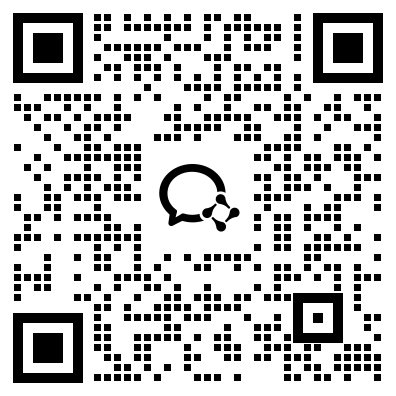Option Explicit
Sub CopyWithSourceFormating()
Dim oSource As Presentation
Dim oTarget As Presentation
Dim oSlide As Slide
Dim dlgOpen As FileDialog
Dim bMasterShapes As Boolean
Set oTarget = ActivePresentation
Set dlgOpen = Application.FileDialog(msoFileDialogOpen)
With dlgOpen
.AllowMultiSelect = False
.Filters.Clear
.Filters.Add "Presentations", "*.ppt,*.pps"
.Title = "Select Presentation to import"
If .Show = -1 Then
Set oSource = Presentations.Open(.SelectedItems(1), , , False)
End If
If oSource Is Nothing Then Exit Sub
End With
For Each oSlide In oSource.Slides
oSlide.Copy
With oTarget.Slides.Paste
.Design = oSlide.Design
' Apply the color scheme only after you have applied
' the design, else it won't give the desired results.
.ColorScheme = oSlide.ColorScheme
' Additional processing for slides which don't follow
' the master background
If oSlide.FollowMasterBackground = False Then
.FollowMasterBackground = False
With .Background.Fill
.Visible = oSlide.Background.Fill.Visible
.ForeColor = oSlide.Background.Fill.ForeColor
.BackColor = oSlide.Background.Fill.BackColor
End With
Select Case oSlide.Background.Fill.Type
Case Is = msoFillTextured
Select Case oSlide.Background.Fill.TextureType
Case Is = msoTexturePreset
.Background.Fill.PresetTextured _
(oSlide.Background.Fill.PresetTexture)
Case Is = msoTextureUserDefined
' TextureName gives only the filename
' and not the path to the custom texture file used.
' We could do it the same way we handle picture fill.
End Select
Case Is = msoFillSolid
.Background.Fill.Transparency = 0#
.Background.Fill.Solid
Case Is = msoFillPicture
' No way to get the picture so export the slide image.
With oSlide
If .Shapes.Count>0 Then .Shapes.Range.Visible=False
bMasterShapes = .DisplayMasterShapes
.DisplayMasterShapes = False
.Export oSource.Path & .SlideID & ".png", "PNG"
End With
.Background.Fill.UserPicture _
oSource.Path & oSlide.SlideID & ".png"
Kill (oSource.Path & oSlide.SlideID & ".png")
With oSlide
.DisplayMasterShapes = bMasterShapes
If .Shapes.Count>0 Then .Shapes.Range.Visible= True
End With
Case Is = msoFillPatterned
.Background.Fill.Patterned _
(oSlide.Background.Fill.Pattern)
Case Is = msoFillGradient
Select Case oSlide.Background.Fill.GradientColorType
Case Is = msoGradientTwoColors
.Background.Fill.TwoColorGradient _
oSlide.Background.Fill.GradientStyle, _
oSlide.Background.Fill.GradientVariant
Case Is = msoGradientPresetColors
.Background.Fill.PresetGradient _
oSlide.Background.Fill.GradientStyle, _
oSlide.Background.Fill.GradientVariant, _
oSlide.Background.Fill.PresetGradientType
Case Is = msoGradientOneColor
.Background.Fill.OneColorGradient _
oSlide.Background.Fill.GradientStyle, _
oSlide.Background.Fill.GradientVariant, _
oSlide.Background.Fill.GradientDegree
End Select
Case Is = msoFillBackground
' Only applicable to shapes.
End Select
End If
End With
Next oSlide
oSource.Close
Set oSource = Nothing
End Sub
快速合并PPT
暂无讨论,说说你的看法吧